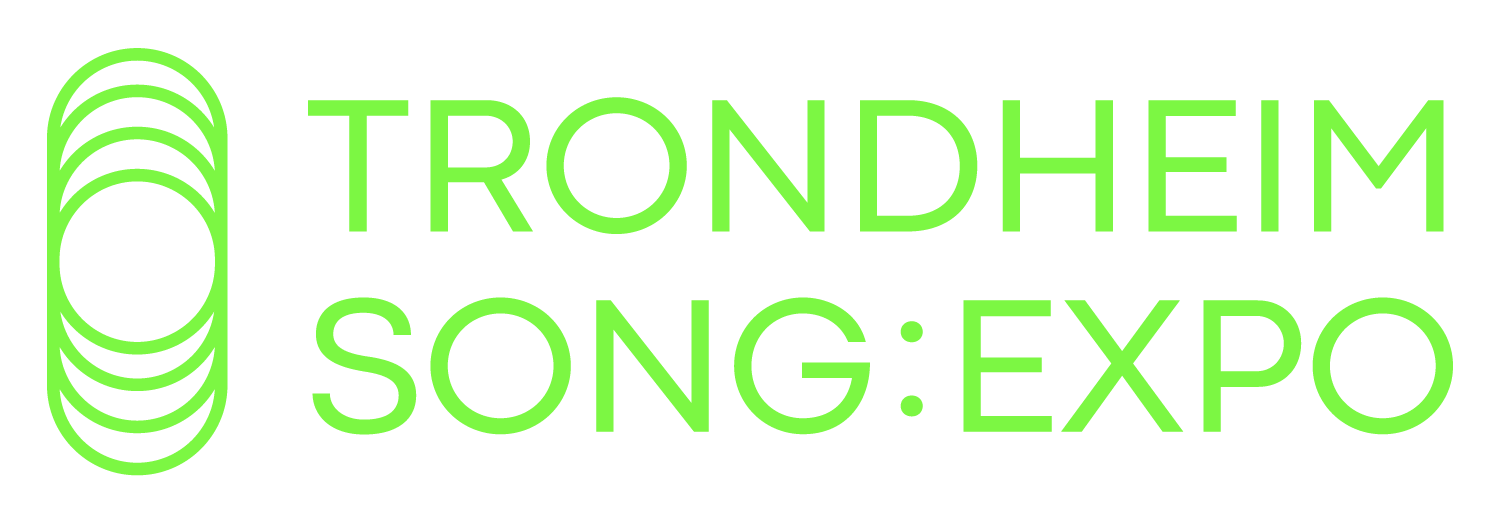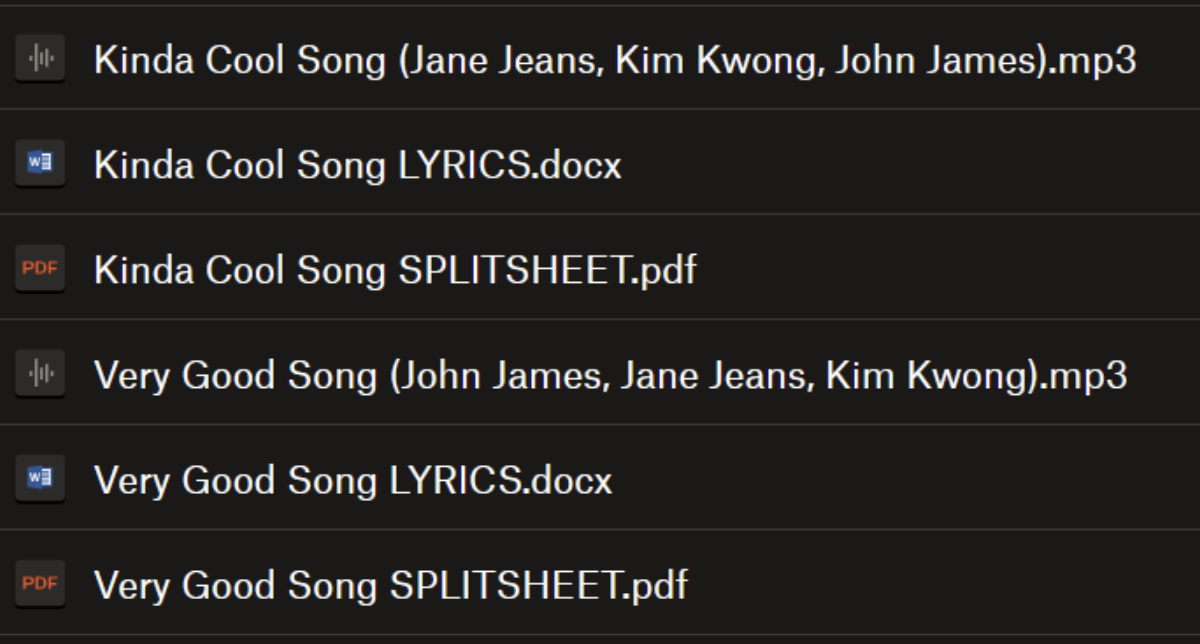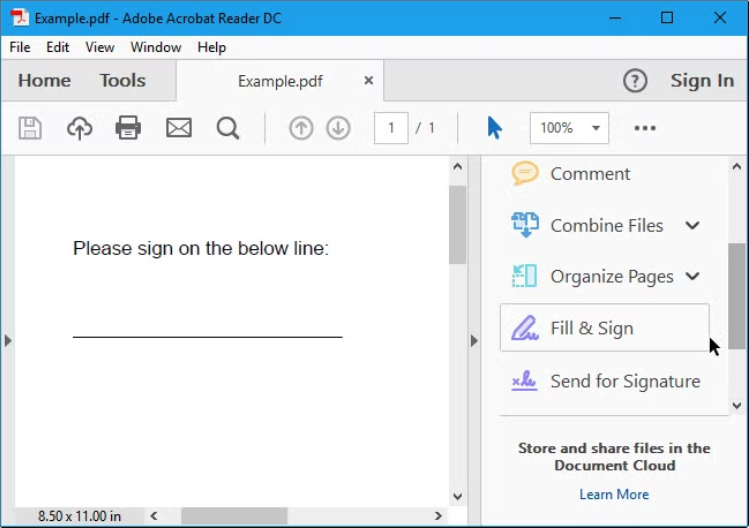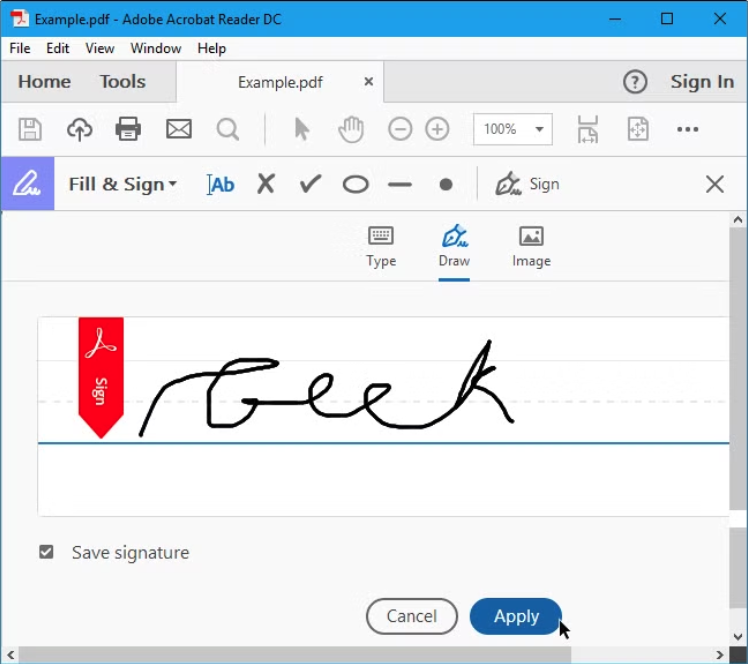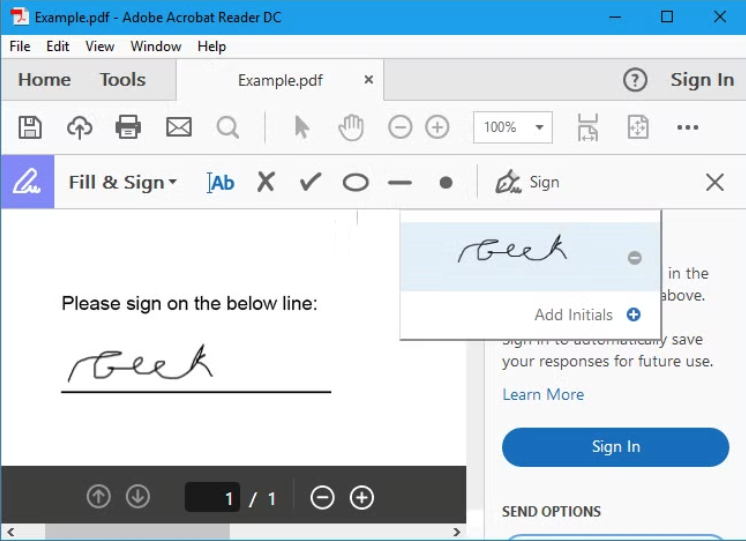How to deliver your songs
Send:
The songs (only mp3s, not WAV or any other format)
The lyrics (Word or PDF)
The fully signed splitsheet (PDF)
to norby@songexpo.no. This can either be done directly in the email or via a link to a Google Drive or Dropbox folder (WeTransfer and other similar services are also OK).
Name the mp3 like this: Song Title [Lead] (Full Name, Full Name, Full Name).mp3. Here is an example of how all the files could look like:
Splitsheets
For each song you write at Song:Expo you will need to sign a split sheet. A split sheet contains each person's contribution to the song, and is an agreement that identifies the ownership percentage each person has. It also includes information such as whether you have a publisher or not, and what PRO you are a part of. At Song:Expo we operate with an equal share between the contributors.
In our split sheet you must fill out the following information:
Song information
Date - The date you signed the splitsheet
Title - The title of the song
Producers - The producer of the song
Demo singers - The demo singer(s) of the song
For each songwriter
Name - Your full name. Pseudonyms are acceptable
Contribution - Your contribution to the song. Producers, topline, singer, lyrics, etc.
PRO - Your Performance Rights Organization. TONO, STIM, PRS, etc. Leave blank if you are not part of a PRO.
Publisher - Write down the organization that is responsible for your copyright. Leave blank if you are independent
IPI - Your International Identification Number given by your PRO.
Share - Your share in percent.
Signature - Your signature.
How to sign PDF’s digitally
Open the PDF in Preview, and click the Markup Toolbar (pen icon). Click Sign (a signature icon).
Create a signature using:
Trackpad (draw with your finger).
Camera (write on paper and scan it).
iPhone/iPad (sign using Apple devices).
Drag your signature onto the document and resize if needed.
Click File > Save to finalize the signed PDF.
Mac
Download and install Adobe Acrobat Reader DC (if you don’t have it), and open the PDF file you need to sign.
Click on Tools in the top menu, and select "Fill & Sign" from the list. Click "Sign Yourself" (a pen icon).
Choose "Add Signature" to create your signature using:
Draw (use your mouse or trackpad to sign).
Image (upload a picture of your signature).
Click "Apply" to save it.
Click on your signature and drag it to the correct place in the document. Resize if needed.
Click File > Save to finalize the signed PDF.